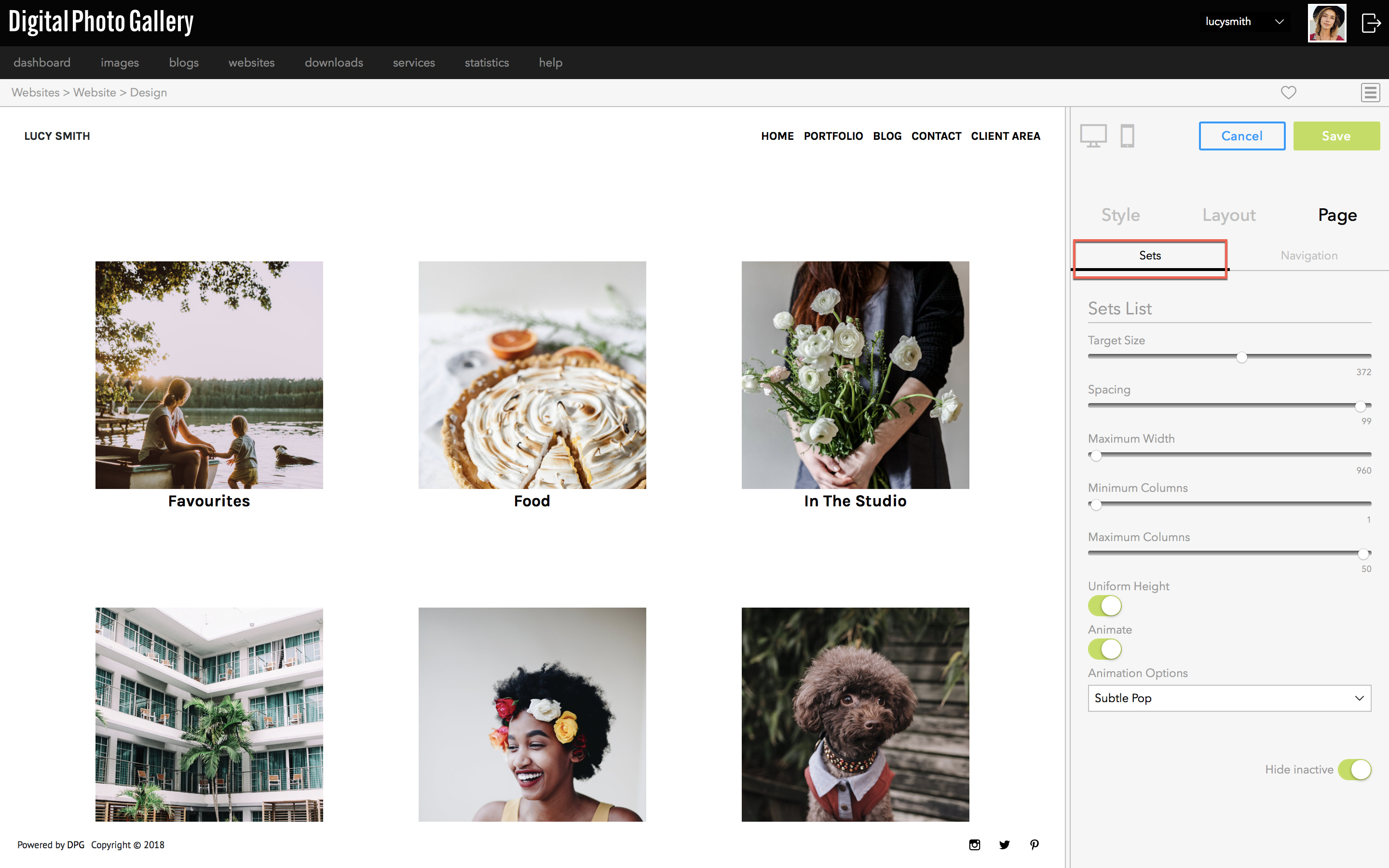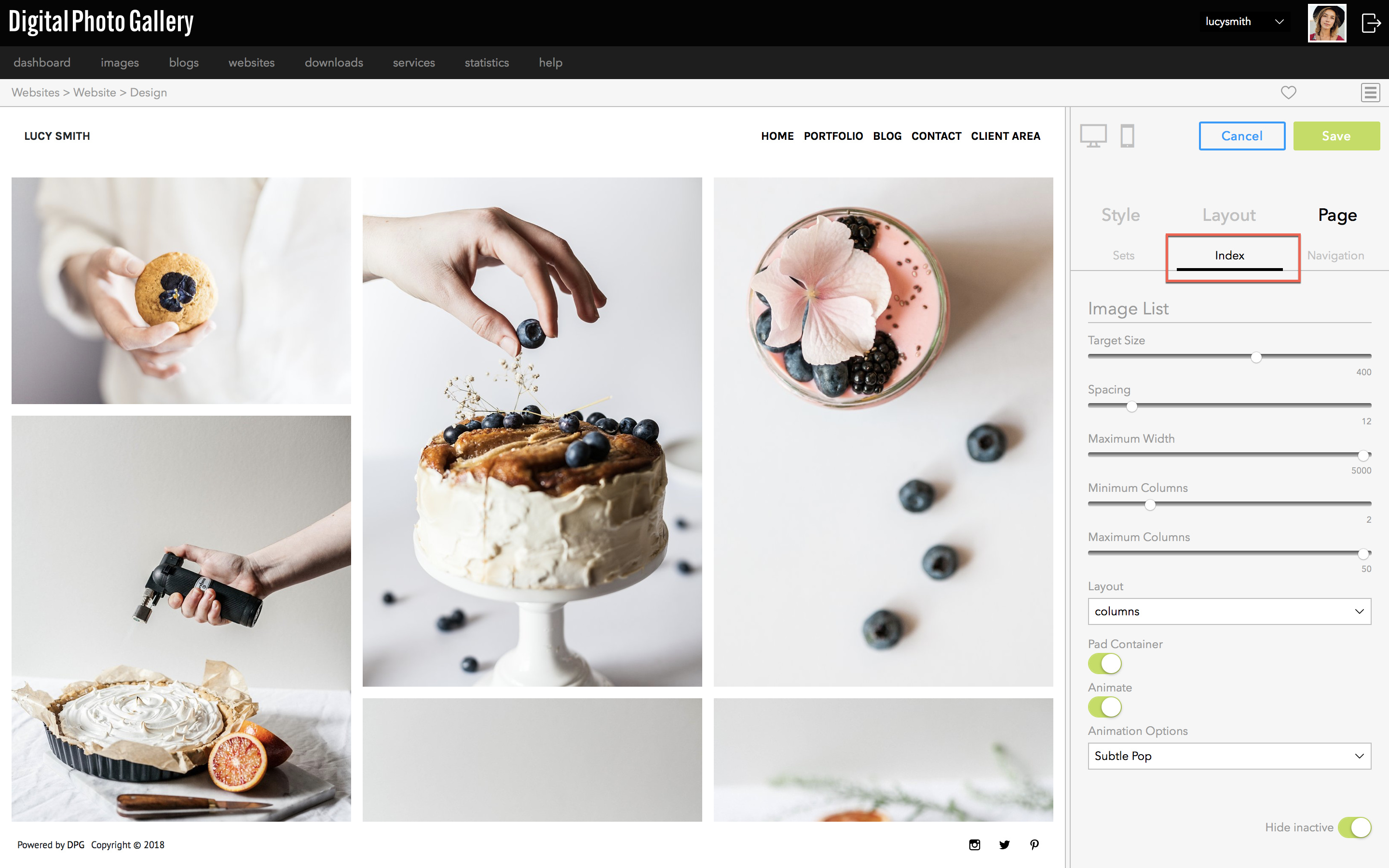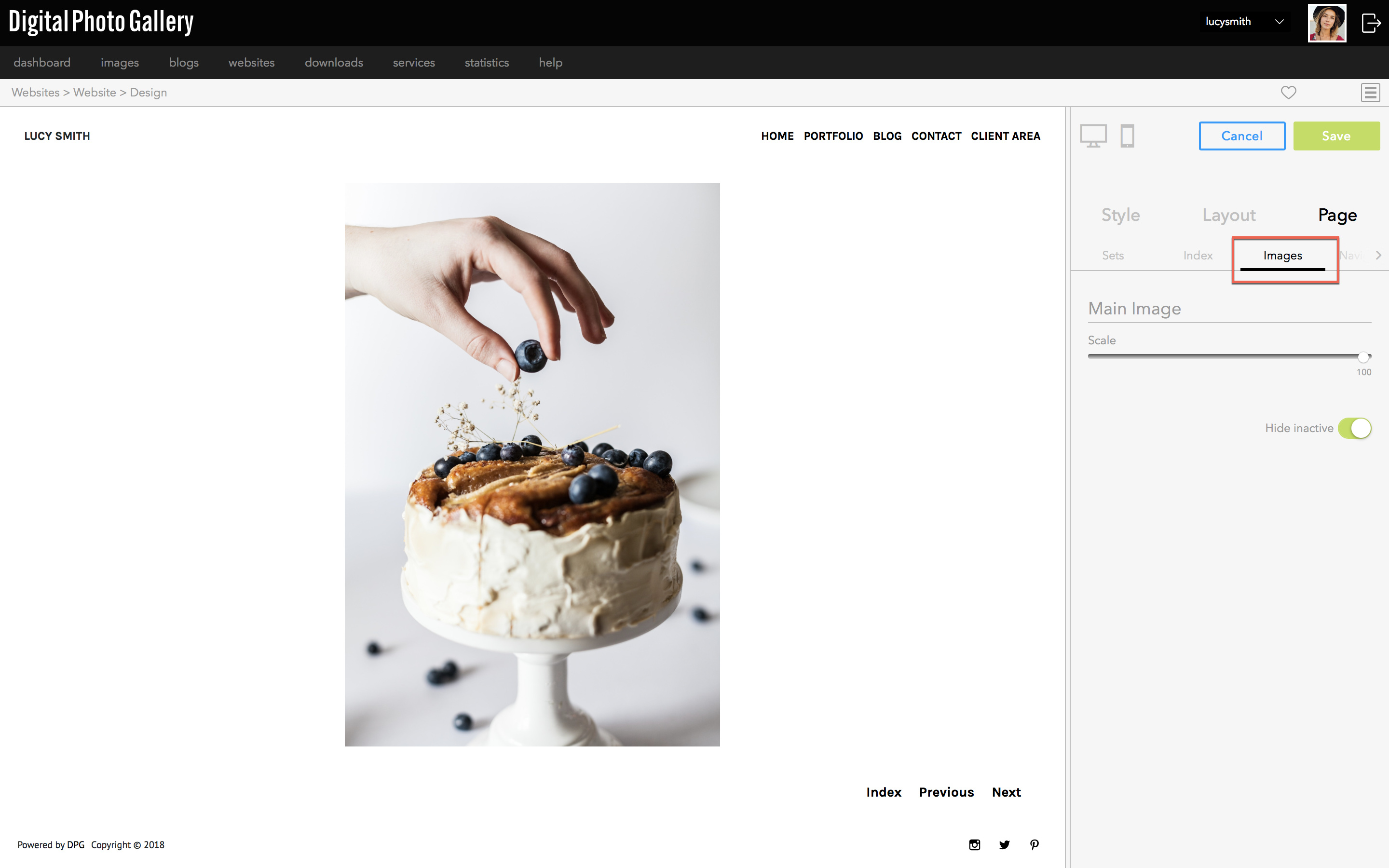Make sure that you have the correct tab selected.
Design - Page design options
In the Page tab of the Design area you can find design settings controlling individual pages. Relevant settings appear in the side panel when you navigate between different pages on the left side of the window.
Here you can change options such as the display duration of images in a slideshow, the size of the set cover images, the appearance of masonry galleries and so on.
Unlike the settings in the Style and Layout tabs, these apply just to specific pages not the site as a whole.
Viewing page settings
Select the Page tab on the Design screen to see the applicable page design settings. Navigating to different types of pages will display different options.
Changing page settings
The options you see in the side panel appear based on the page selected. Use the menus and sliders to adjust settings.
Make sure that you have the correct tab selected.
You can see the page options displayed alongside the relevant window in the examples below: